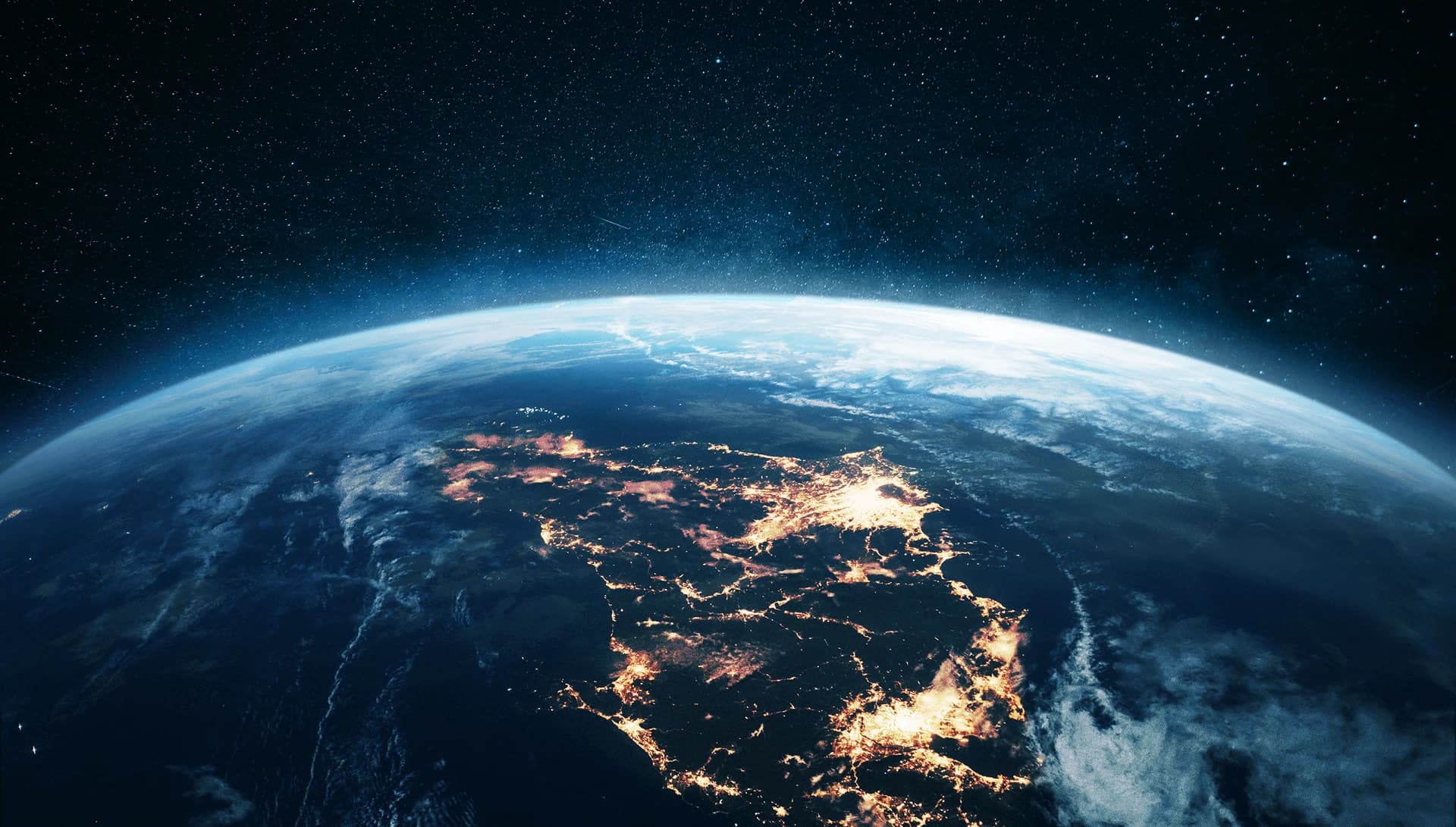
SPT Manual
Master Your Device
The MapMetrics Network is powered by our very own Special Position Tracker (SPT)! It's designed to keep your data safe with encryption while unlocking amazing features. Ready to see how it works and what it can do? Let's get started!
Operating the SPT
Welcome to the world of SPT devices! In this guide, you'll discover the ins and outs of operating your SPT device effectively.
Power on

To turn your SPT on press the button once. This will activate the power led light which confirms the SPT is on.
Power off

To turn the SPT off hold the button for 5 seconds. After this time the power led light will disappear indicating the device is turned off.
Lock/Unlock

Hold the button for 3 seconds to lock the device—both the Bluetooth and Power indicators will light up. To unlock, just repeat the process.
SPT Charging

Use the included USB-C adaptor to charge or power the SPT. The indicator lights up when connected.
Confirm Vote

The is used to confirm the question presented in the app, indicating a positive vote.
Negative Vote

The is used to indicate a negative response to the question presented in the app.
Hard Reset
If your SPT becomes unresponsive, perform a hard reset by pressing both the ❌ and ✅ buttons simultaneously until reset is triggered. Hold both buttons for 60 seconds, then release and turn on the device by pressing ❌ once.
How to Connect Your SPT
Your SPT connects automatically when powered on and your device's Bluetooth is active. If it doesn't, follow these steps to connect manually.
Settings
Power on your SPT, then open your menu and select the SPT option.
Scan Device
If your SPT doesn't appear in the list, select "Scan for Devices" to locate the hardware.
Connect New SPT
The SPT should now appear in the list. Select it and click "Connect" to pair your device.
SPT Status Indicators
During your travel, you can check your SPT status without leaving the navigation menu. The circle surrounding the SPT icon in the top right corner will indicate the status.
Grey
Disconnected
Blue
Connecting
Green
Connected
Red
Error
Bluetooth Connectivity
Using Bluetooth, the SPT connects to the MapMetrics app on compatible mobile devices. This strong connection enhances data sharing and detects nearby devices within ~10 meters (32 ft.). If another device is detected nearby, token rewards are instantly disabled to prevent unfair double earning and ensure fair distribution among users.